How to record your computer screen
Would you like to record the screen and export the video in good quality? Then check out these programs that allow you to easily screencast.
How to Capture the computer screen
Currently, we have a number of tools that allow us to record the computer screen and record all the activity we do from the PC. This is a very requested resource users who want to develop tutorials and upload the video to the Internet. In fact, this is the method used to make our videobloggers tutorials posted on our YouTube channel.
5 programs to record your computer screen
The following programs to capture video computer screen are available for free, however, there are certain advantages and disadvantages that will be specified for a better experience.
- Hypercam 2
Hypercam is one of the highest regard when making screencast of the entire screen . After the success with the first official release, two new editions were launched in recent years:
Hypercam 3 developed by Solveig Multimedia has a price that is around $ 30; while Hypercam 2 , developed by Hyperionics, has become free.
Main advantages:
- Hypercam 2 is free
- Available as 32 and 64 bit
- The program weighs about 1MB
Main disadvantages:
- Outdated interface
- Available only in English
- Few options for exporting video
- Capture screen PC with Expression Encoder 4
Another good alternative that comes from the hand of Microsoft. The free version of Expression Encoder 4 is limited to recording the screen and export the video in high quality, that is, what we are looking for our projects.
If you dare to shell out a few dollars to have the Premium version you can buy the complete package: Studio Web Pro, Expression Encoder 4 Pro, and Studio Ultimate.
Main advantages:
- Modern and user-friendly interface
- Export HD video
- It includes a basic video editor
Main disadvantages:
- You must install the codec Expression Encoder Screen Capture
- The editor of the Premium version is more complete and versatile
- Screencast to make the entire screen with Camstudio
Camstudio is another great program to capture the video screen. Unlike the first two examples, we have a function to select a particular desktop region.
Main advantages:
- Ability to capture the entire screen or a specific part
- Record the audio being played on the system
- Record microphone audio
Main disadvantages:
- Outdated interface
- The image quality of the free version is very low
- The videos are played with a watermark of the program
- Capture video game XFire items
XFire is a great software compatible with Windows and specially designed to record your games in good quality game (inclusive can do streaming). The only requirement for installing the software is to create a free account.
Main advantages:
- Record high quality video games
- Highly customizable
- Command buttons to pause and record
Main disadvantages:
- We must create a user account
- English interface
- The program includes advertisements
- Camtasia the best program to record your desktop screen
And finally, we have one of the most comprehensive programs record the screen of your computer. Camtasia has a free trial to use the program for a couple of weeks is more than enough to be delighted with the good service of this software compatible with Windows and Mac.
Main advantages:
- Modern and well-organized interface
- It includes a video editor similar to Adobe Premiere
- Ability to export in various formats and HD
Main disadvantages:
- The trial period lasts for a short time
- The videos have a trial version watermark of the program
Well Which of these programs has convinced you to capture the screen and record videos ?