Adding an Audio Track to a Video with Movavi Video Editor
Normally when you record a video you probably record the audio as well – but at times you may not want to use it. Instead of leaving the original audio in the video, you could replace it by adding a new audio track – and that will let you include background music or a voiceover narration. In fact you could even add sound effects through this means.
Of course if you want to add an audio track to your video, it will take a small dash of video editing. Before you balk at that prospect, you should know that with Movavi Video Editor it is actually exceedingly easy to add audio tracks to videos. If you want you could even start right this very moment by following these steps:
- Launch Movavi Video Editor and select ‘Create project in full feature mode’.
- Click on the ‘Add Media Files’ button and select the video that you want to edit along with the audio file that you want to add.
- By default both the video and the audio files you selected will be placed in the ‘Timeline’ in the lower part – effectively adding the audio track to the video already.
- Check that the video and audio track lengths match.
- If the video and audio lengths don’t match you can trim one or the other by positioning the red marker and clicking on the ‘Split’ scissors icon then selecting it and hitting ‘Delete’.
- Alternatively you could add an additional audio file to cover the extra length of the video, or duplicate the existing audio file.
- When you are satisfied, click ‘Export’ to save your video.
As you can see, adding the audio track is easy enough – and with the tools in Movavi Video Editor you can make sure that the lengths match so that there are no parts where the video is absent audio, or audio is absent video. If you find you need more comprehensive instructions, just go to https://www.movavi.com/support/how-to/how-to-add-audio-to-video.html.
Instead of saving the video immediately after you’re done, take a minute or two to experiment with the other features in Movavi Video Editor. As you use them you will be able to improve the video quality, cut and join video segments, apply special effects or filters, insert captions, adjust and transform the audio, fix common problems, and much more.
Due to Movavi Video Editor’s intuitive approach, you don’t need to be a professional or technically proficient to use its features. In fact all it takes is a few minutes and a dash or two of creativity to experiment, familiarize yourself with them, and then apply them as you see fit.